How to Register and Reserve & How to Confirm and/or Cancel Your Reservation
Tower of the Sun Now Open to the Public
Guide to registration when reserving tickets
- The images on your screen may differ from actual images.
- Emails will be sent to you from the site. If you are using a filter setting on your mobile phone or computer, please adjust your settings according to the specifications of your carrier to allow you to receive emails from @reserve.taiyounotou-expo70.jp
- The reservation page for tickets is available in English only. Please check the following screen shots and explanations of procedures before reserving tickets.
① Please click or tap "Reserve Tickets" on the top page of the Tower of the Sun website.
*See screenshot 1
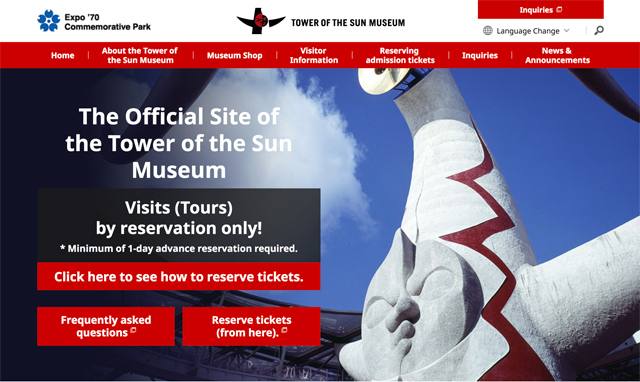
② The login screen will appear.
*See screenshot 2
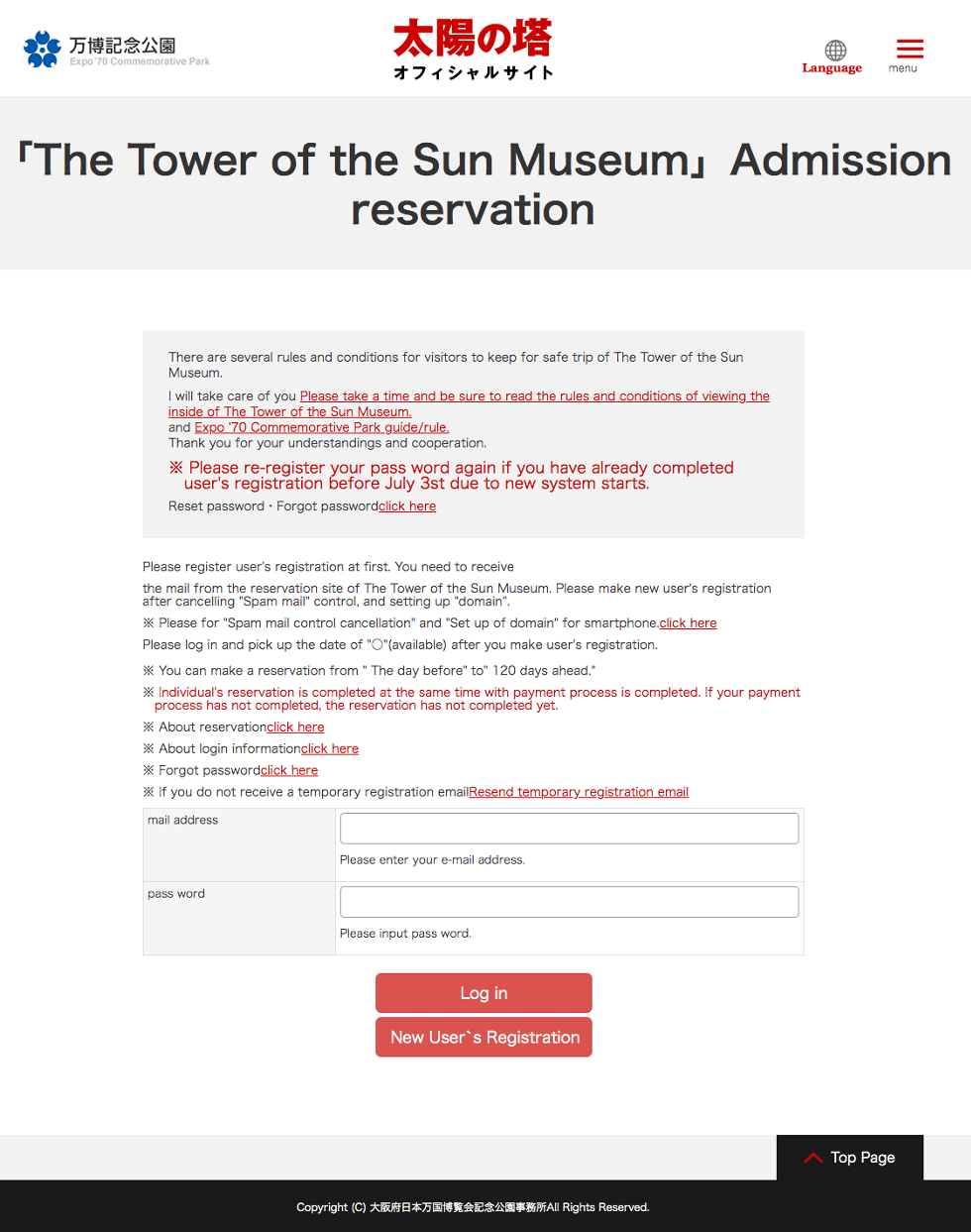
③ If you have already registered as a user on this site, please proceed to Step ⑧. If this is your first time using the site, click or tap on the "New User" button and go to Step ④.
*See screenshot 3
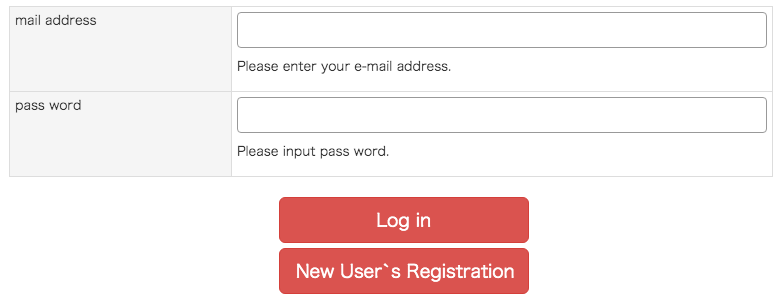
④ Register as a new user
To register as a new user, please provide information to verify your identity (email address, name, phone number, password from 8 to 16 characters containing letters and numbers (in half-width characters, if using a Japanese keyboard)). After completing the required sections, please read the Tower of the Sun's Terms and Conditions for Online Reservations. If you agree, please check "Agree", and click or tap the "Confirm Registration" button at the bottom of the screen to check your new user registration details.
*See screenshot 4
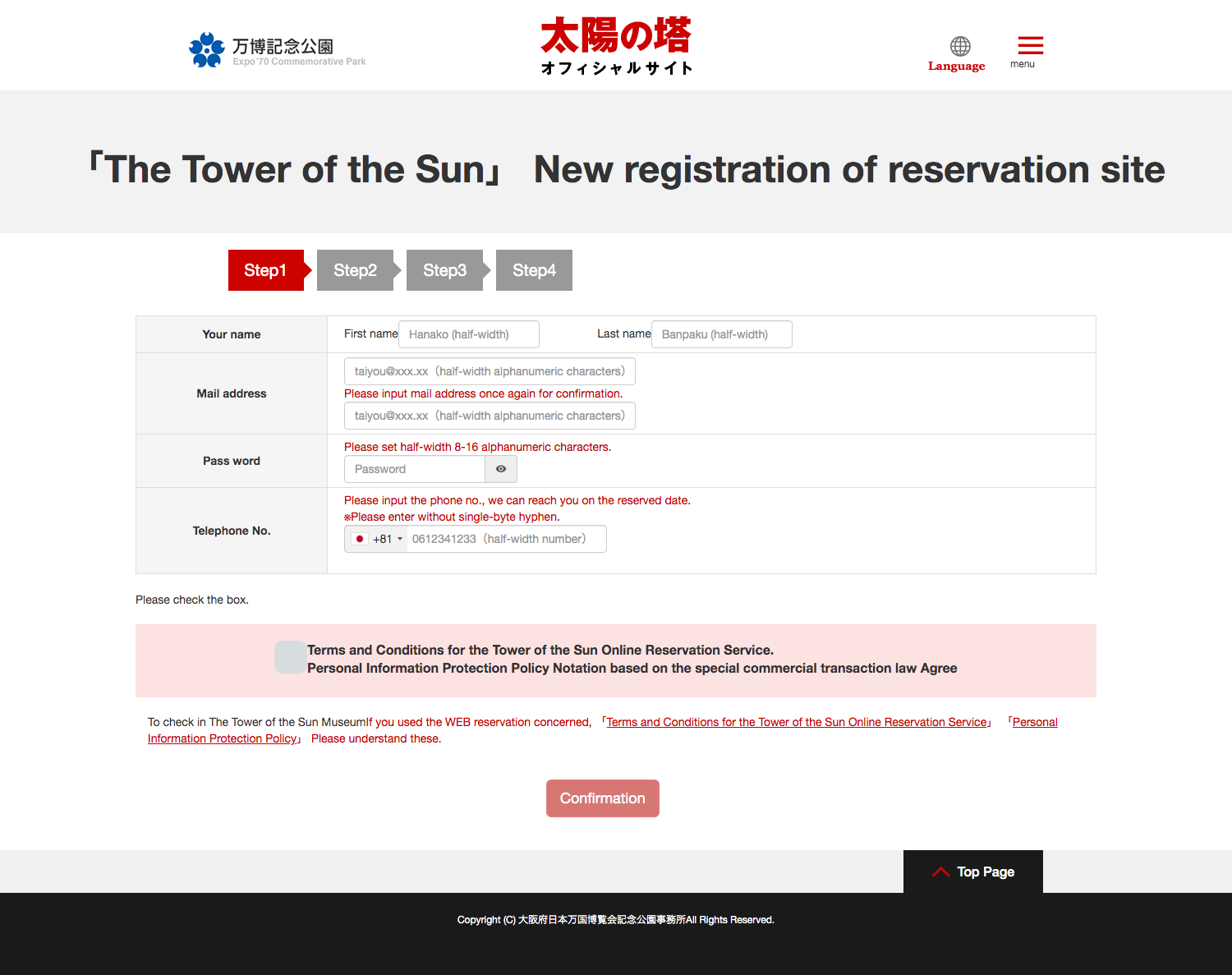
⑤ If you have no changes to your new user registration details, please click or tap the "Send" button. You will receive a "New User Confirmation" email confirming your provisional registration.
*Please note that you are not completely registered for the site and have not yet reserved tickets.
*See screenshot 5
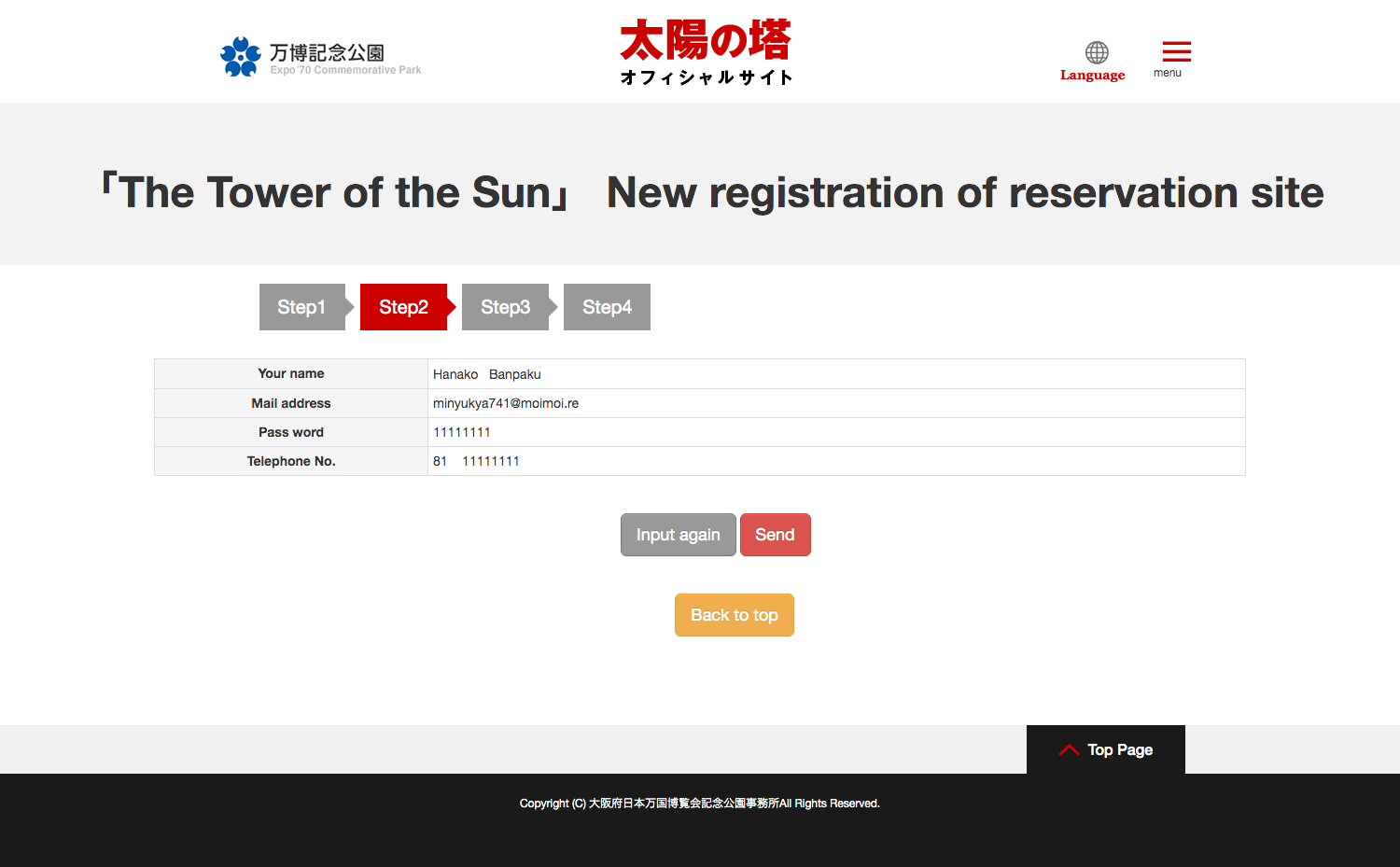
⑥ When you click or tap on the link in the "New User Confirmation" email, you will be redirected to a screen to complete your user registration. You will then receive a "Registration Complete" email confirming that you have successfully registered for the site.
Click or tap here if you did not receive the "New User Confirmation" email from the Tower of the Sun site
*See screenshots 6 and 7
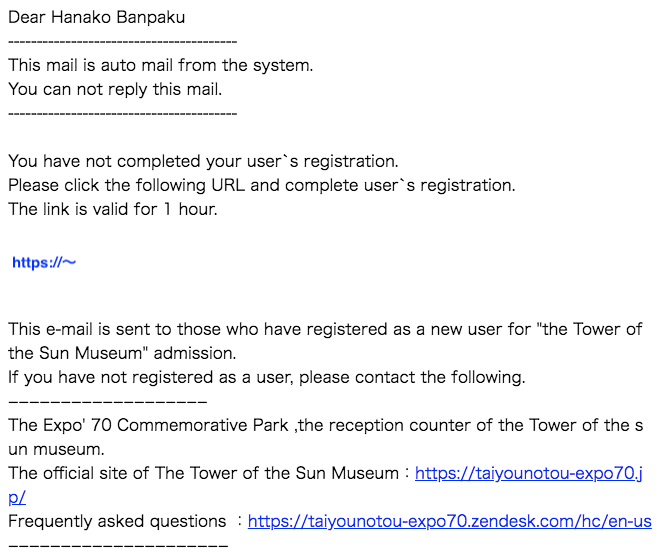
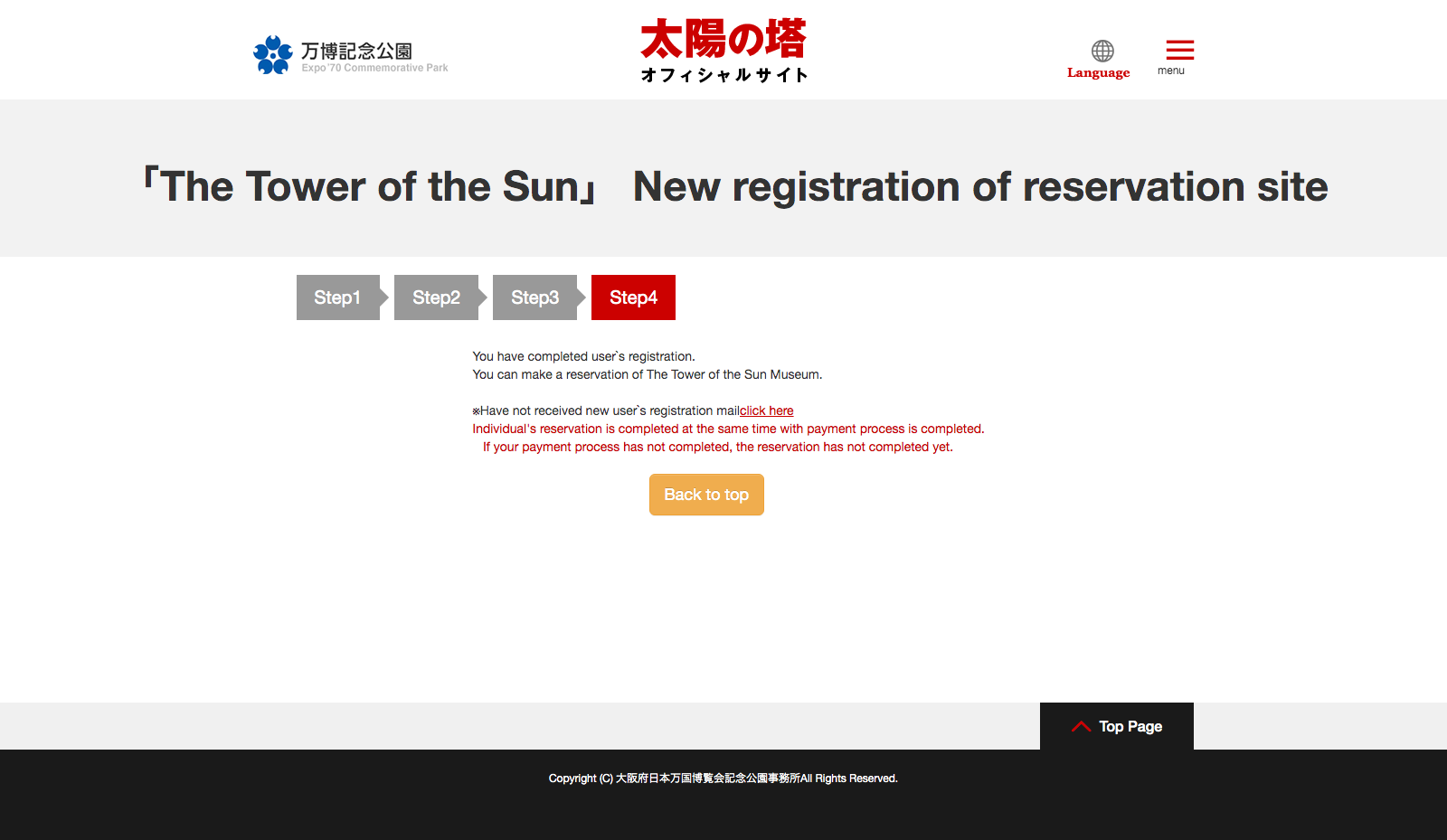
⑦ Click or tap on the link in the "Registration Complete" email to be redirected to the reservation page.
*See screenshot 8
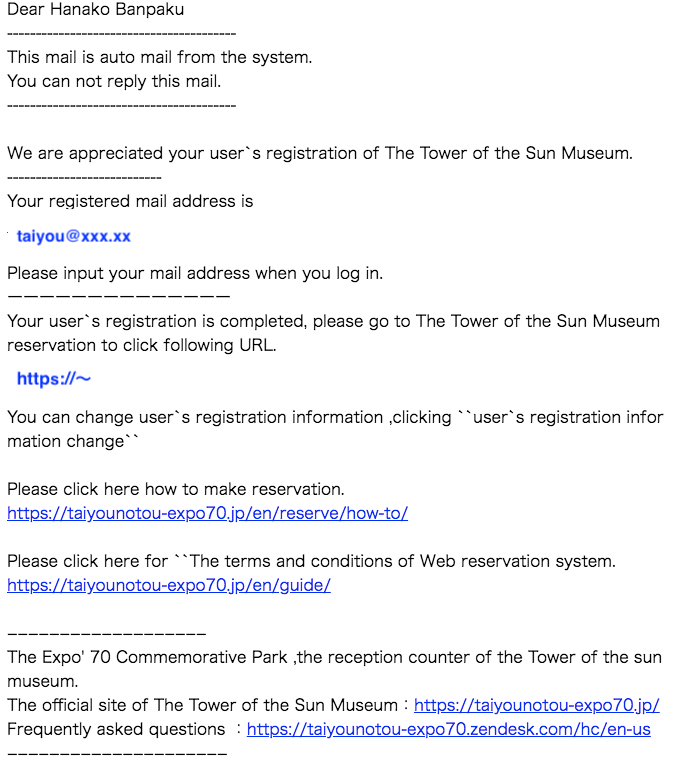
⑧ The login screen will appear.
*See screenshot 9
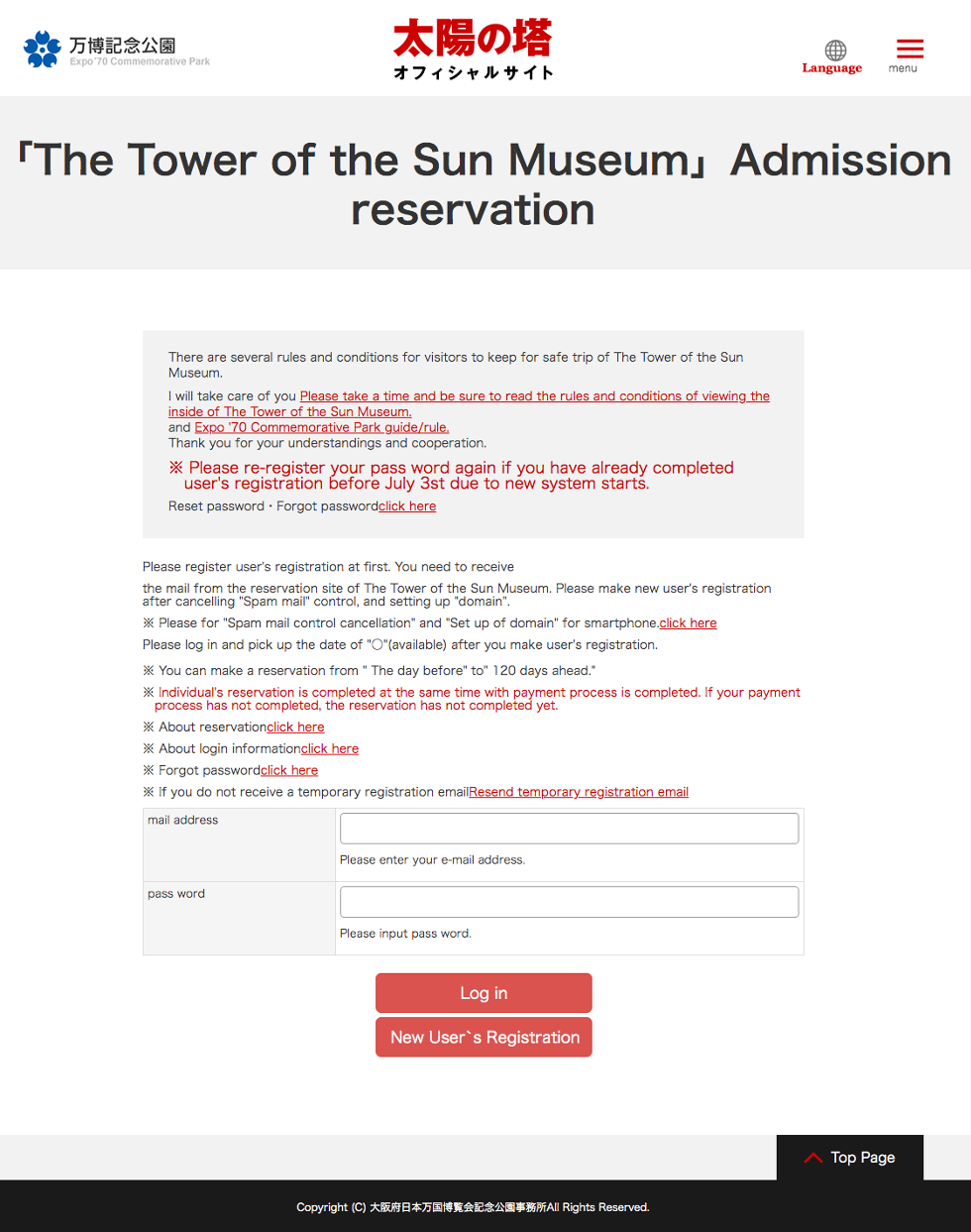
⑨ Enter the email address and password that you just registered, and click or tap the "Login" button.
*Please be careful to enter the correct 8-16 character password containing letters and numbers (in half-width characters, if using a Japanese keyboard).
*Forgot password? Click or tap here.
*See screenshot 10
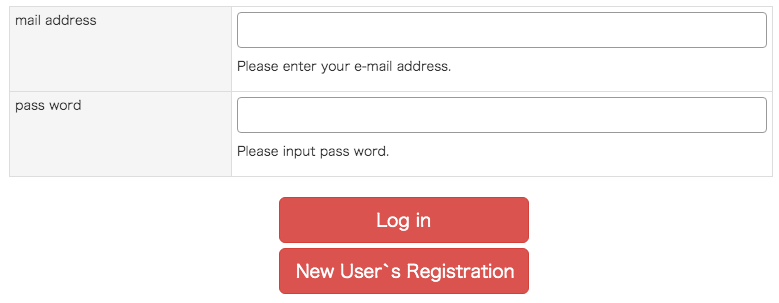
⑩ Enter reservation date and time after login
When the reservation screen appears, please click or tap on the day for which you wish to purchase tickets from the "Available" dates (indicated by a circle).
A screen will appear listing important reminders and options for the number of tickets and time slots under the calendar. Enter the number of tickets you wish to reserve and the preferred time slot after checking the information, and click or tap the "Go to Confirmation Screen" button.
* Please tick this box if you have an infant under 4 years old or have difficulty climbing the stairs.(See screenshot 14-2)
*See screenshots 11 to 14
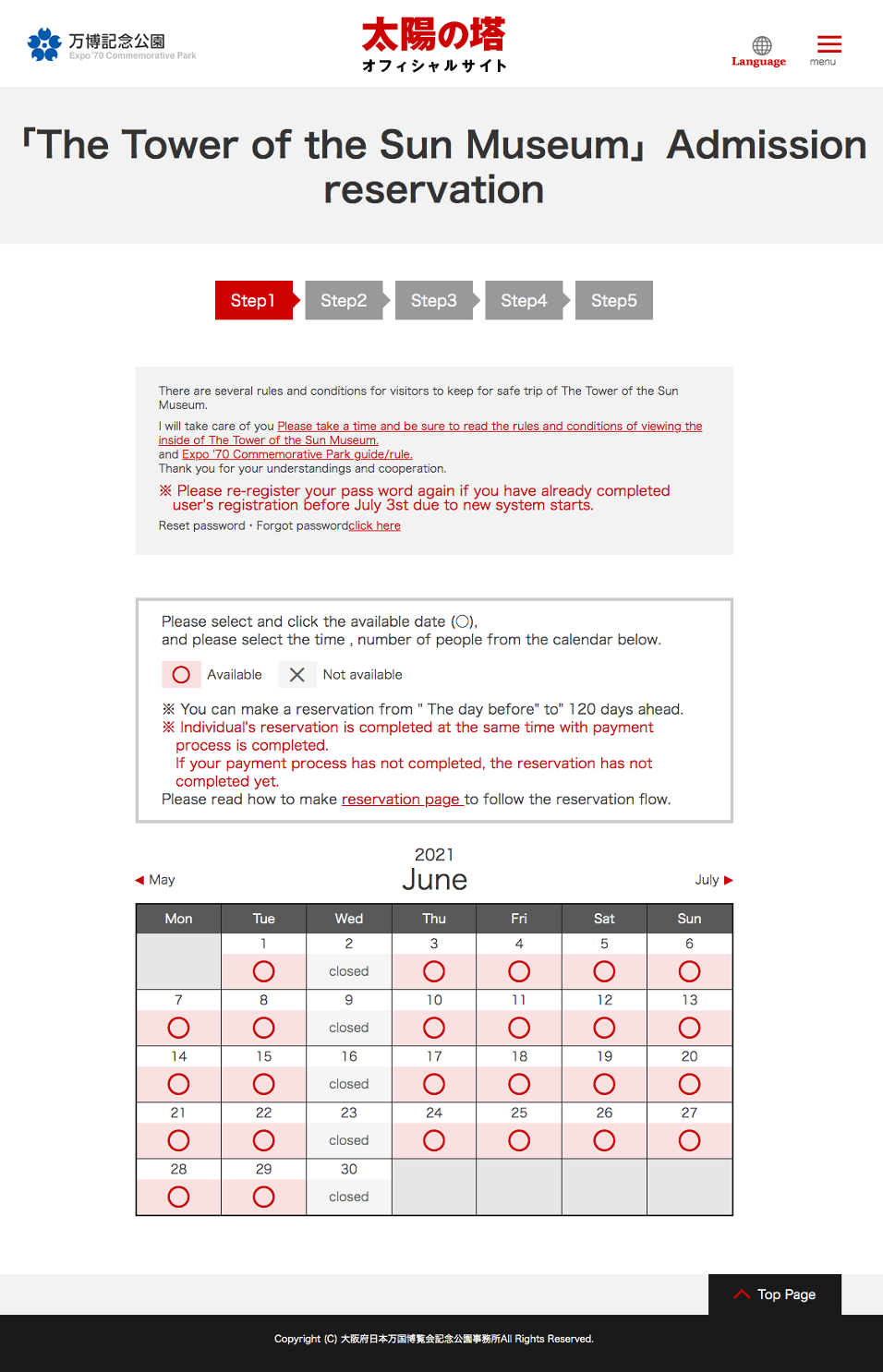
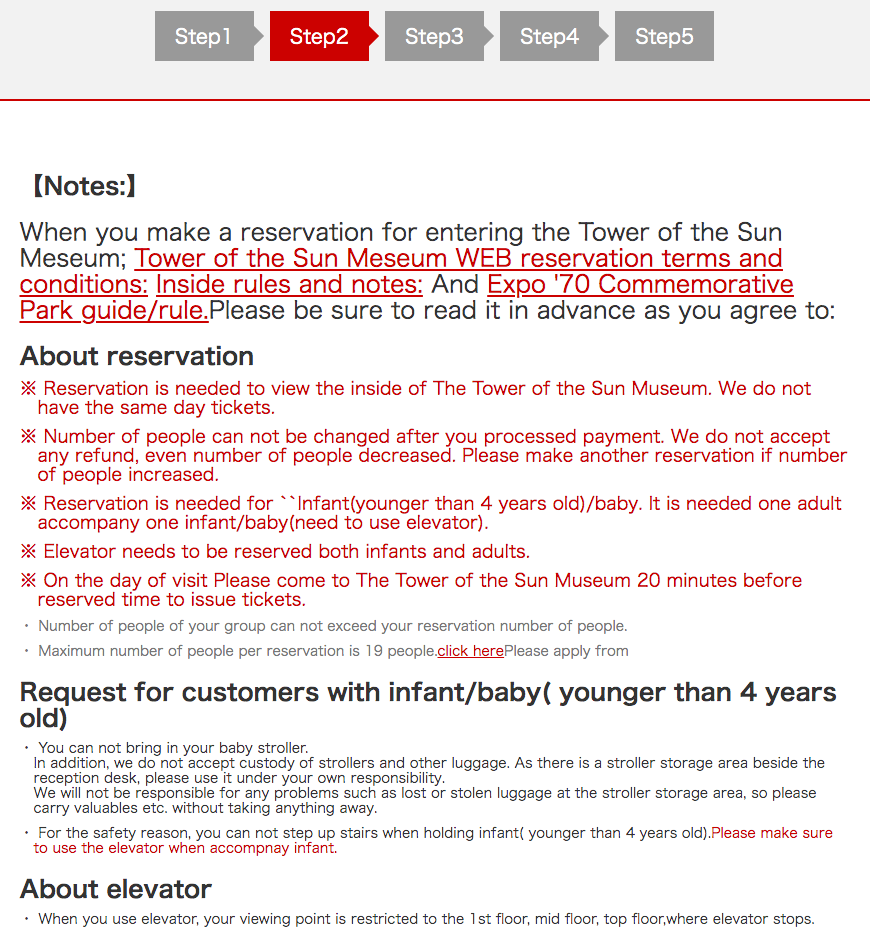
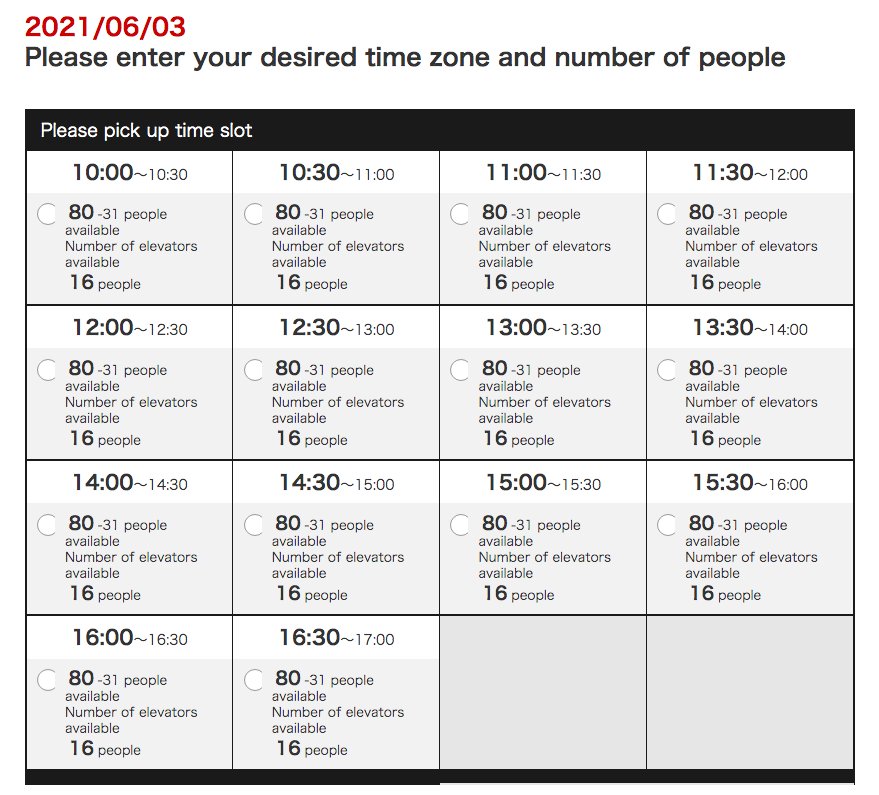
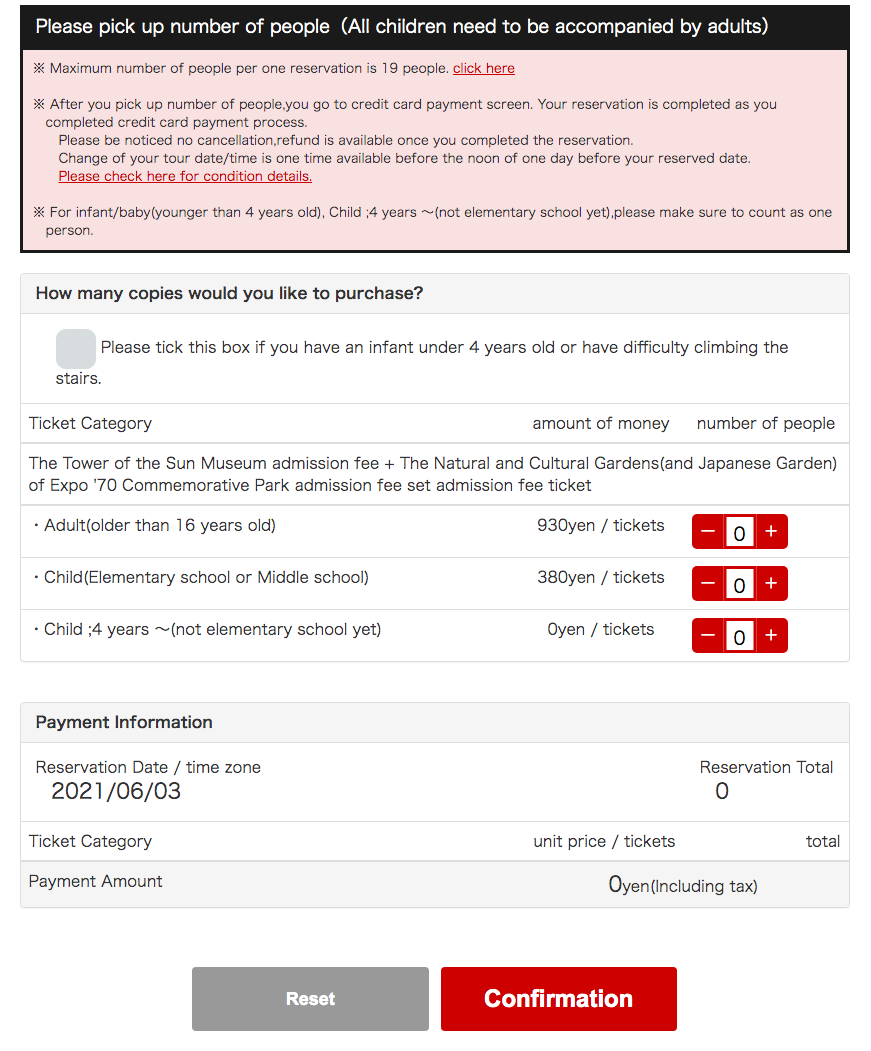
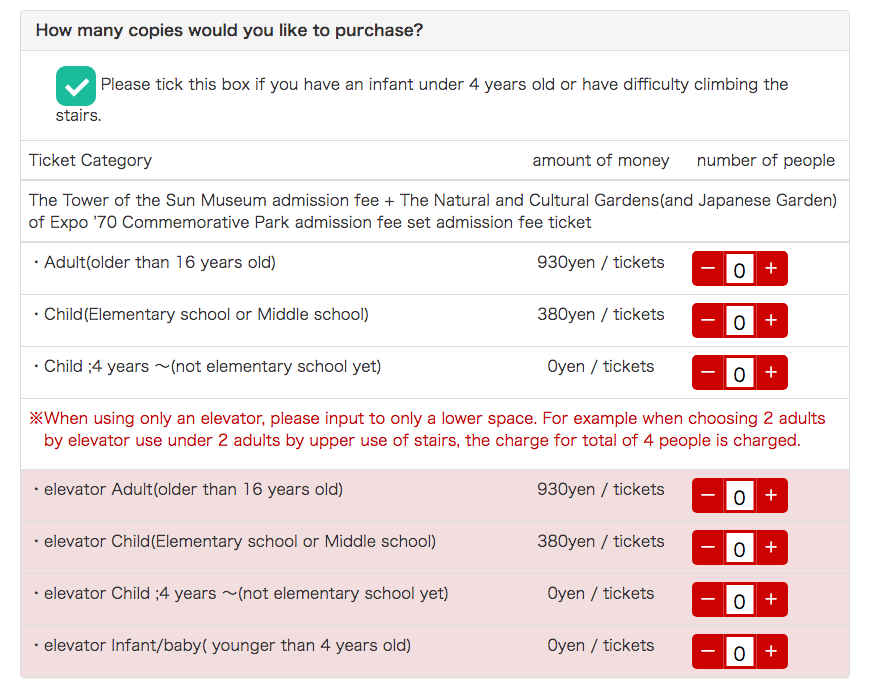
⑪ Confirm registration details
If you have no changes to the reservation date, time and number of tickets, please click or tap the "Purchase Tickets" button to be directed to the "Tower of the Sun" ticket purchase screen.
*See screenshot 15
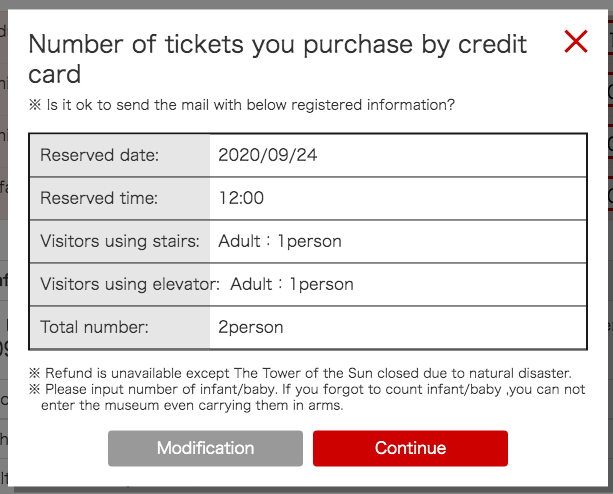
⑫ Purchase tickets for Tower of the Sun
Payment is accepted by credit card only.
Enter your card number, expiration date and CVV code located on the back of the card. Click or tap the "Confirm Card Details" button.
*See screenshot 16
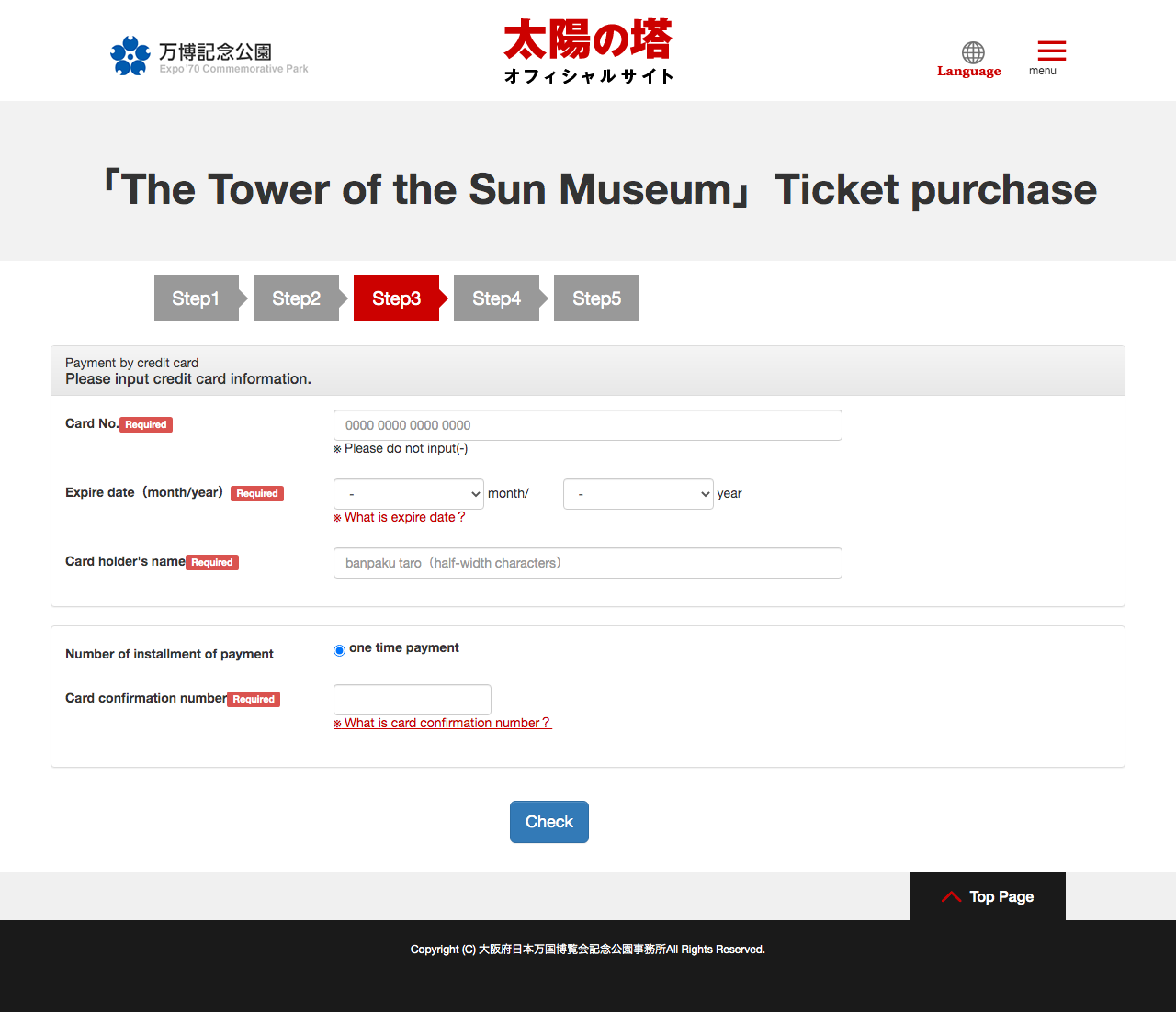
⑬ Confirm payment details
If you have no changes to the information you have entered or the payment amount, please read the important reminders about refunds and changes to reservations after payment. If you agree to these terms, check "Agree" and click or tap the "Payment" button.
You will receive a "Purchase Complete" email, which will indicate that your purchase was successful.
This email will include the QR code you will need for admission to the Tower of the Sun. Please keep this in a safe place.
This completes your registration for tickets into the Tower of the Sun.
*See screenshots 17 and 18
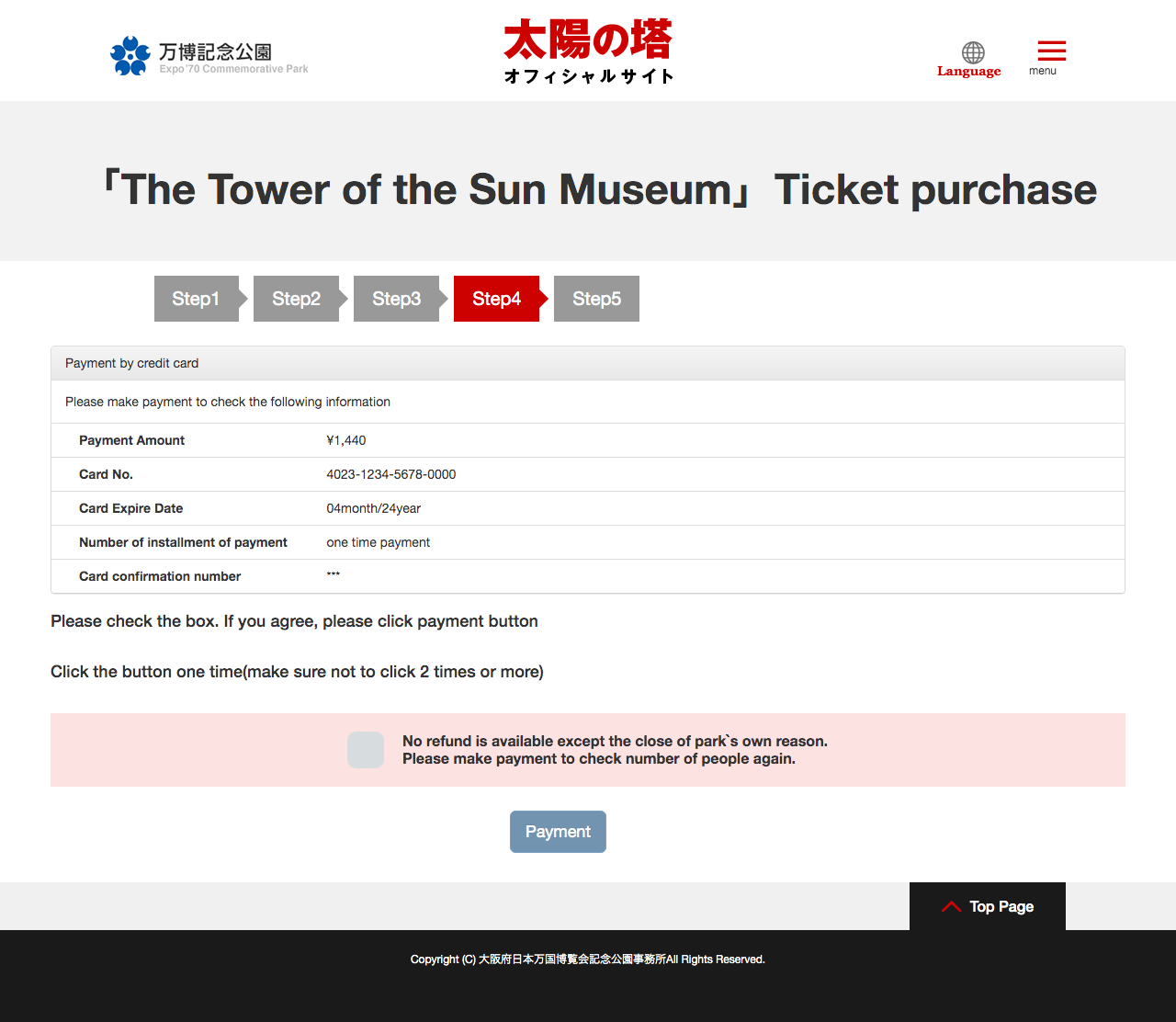

⑭ QR code
The QR code required for the day you have reserved tickets will be displayed when you click or tap the link in the email.
On the day of your visit, please bring a printed copy of the QR code or display it on your mobile or smartphone, and present it at the entrance ticketing counter.
Visitors will not be admitted without the QR code.
*See screenshot 19
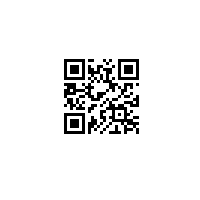
Other screens
An explanation of the contents of each menu item will be displayed when you click or tap the menu button on the right side of the screen.
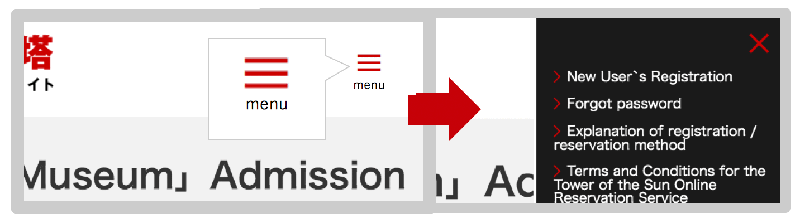
◆Confirm or change reservation
After you login on to the Tower of the Sun ticket reservation site, click or tap the menu (icon with 3 lines) on the upper right corner of the screen. Click or tap on "Confirm or Change Reservation" to check the contents (history) of your ticket reservation from this screen.
*See screenshots 20 to 23
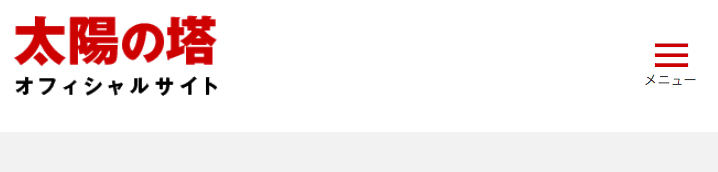
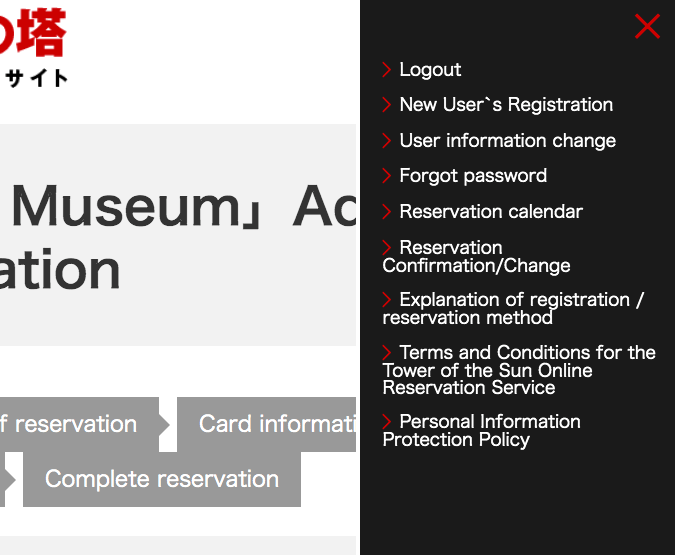
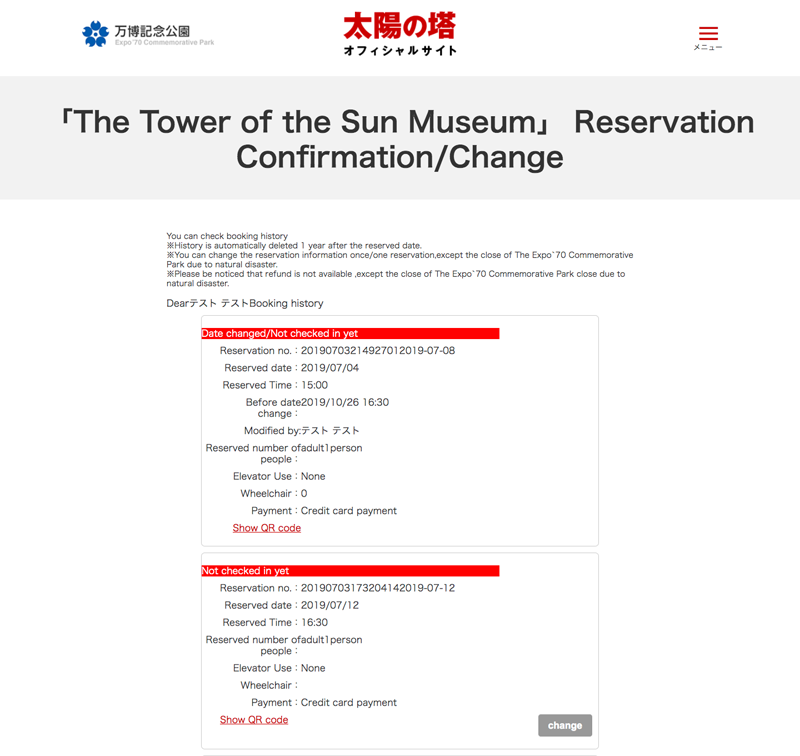
◆Change reservation
You may change the contents of your reservation only once before noon on the day prior to your scheduled day of arrival up to 120 days from the date you reserved your tickets.
Click or tap the "Change" button on the "Confirm or Change Reservation" screen to change the details of your reservation.
*See screenshot 24
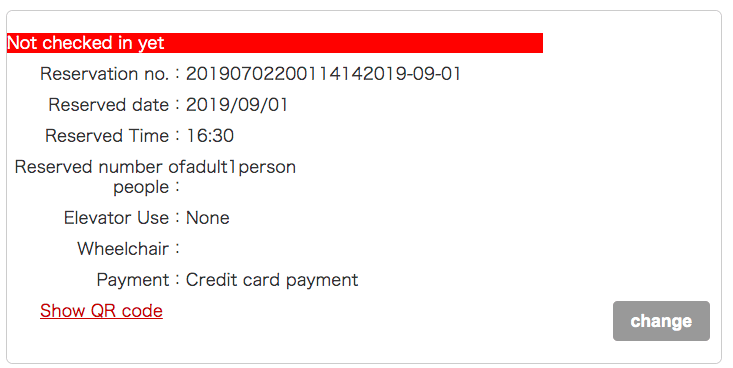
◆Cancel reservation
Cancellation for a general (individual) reservation can not be made if using a credit card that requires prepayment. Please note that refunds will not be offered if a reservation is cancelled or admission is refused on the same day unless the Tower of the Sun is not open because the Expo '70 Commemorative Park is closed or for other reasons. Thank you for your understanding.
◆Login screen
Please enter a password from 8 to 16 characters containing letters and numbers (in half-width characters, if using a Japanese keyboard).
*See screenshot 25
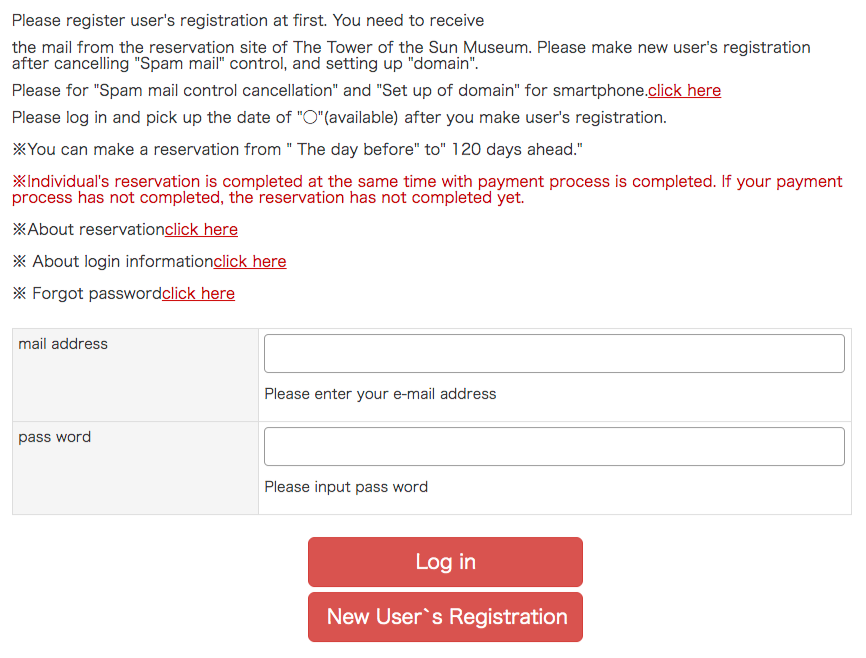
◆Users who have forgotten or want to change their password
① Click (or tap) “* Forgot password click here”
on the login screen of The Tower of the Sun Museum reservation site.
*The Tower of the Sun Museum cannot conduct a search for a forgotten password. So please be sure to remember your own password.
*See screenshot 26
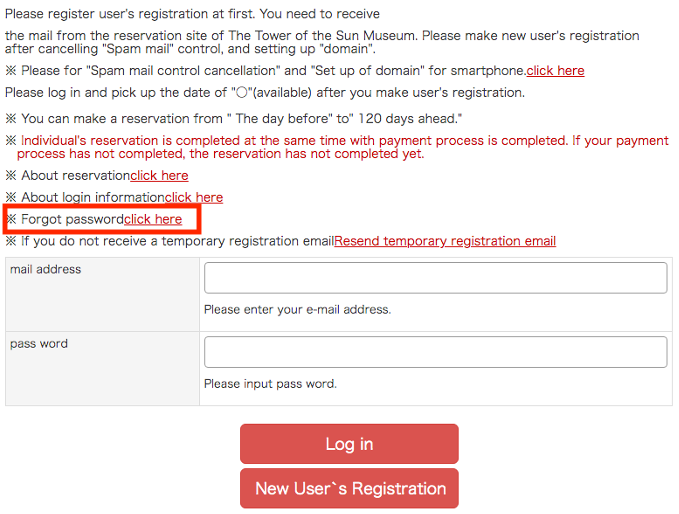
② Please enter the email address you used to register with the site and click or tap the "Send Email" button. You will receive an email to reset your login password.
*See screenshot 27 and 28
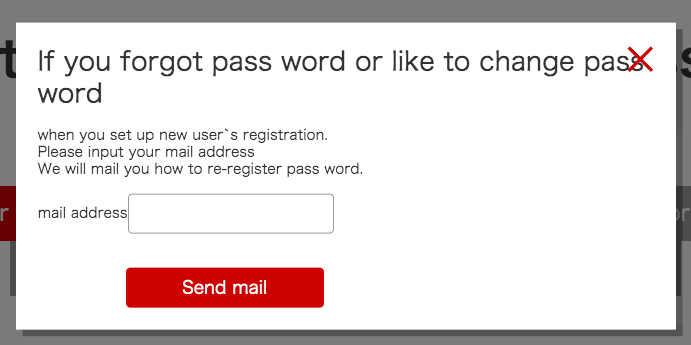
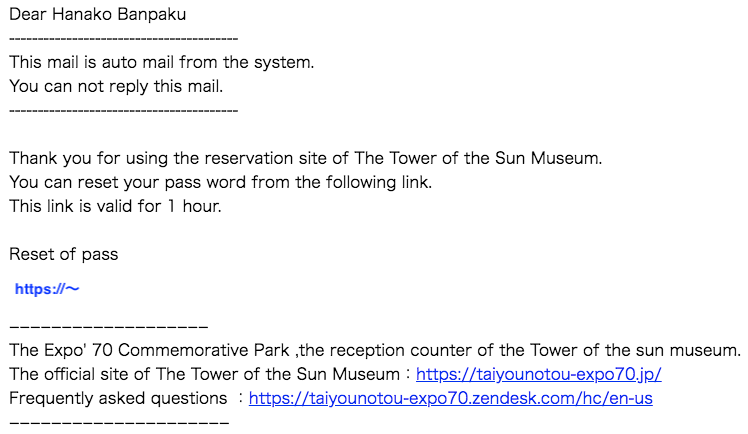
③ When you click or tap on the link in the email, you will be redirected to a screen to reset your password.
Enter a password from 8 to 16 characters containing letters and numbers (in half-width characters, if using a Japanese keyboard), and click or tap the "Set New Password" button.
This resets your password. If you need to login, please click or tap the "Login" button.
*See screenshot 29 and 30
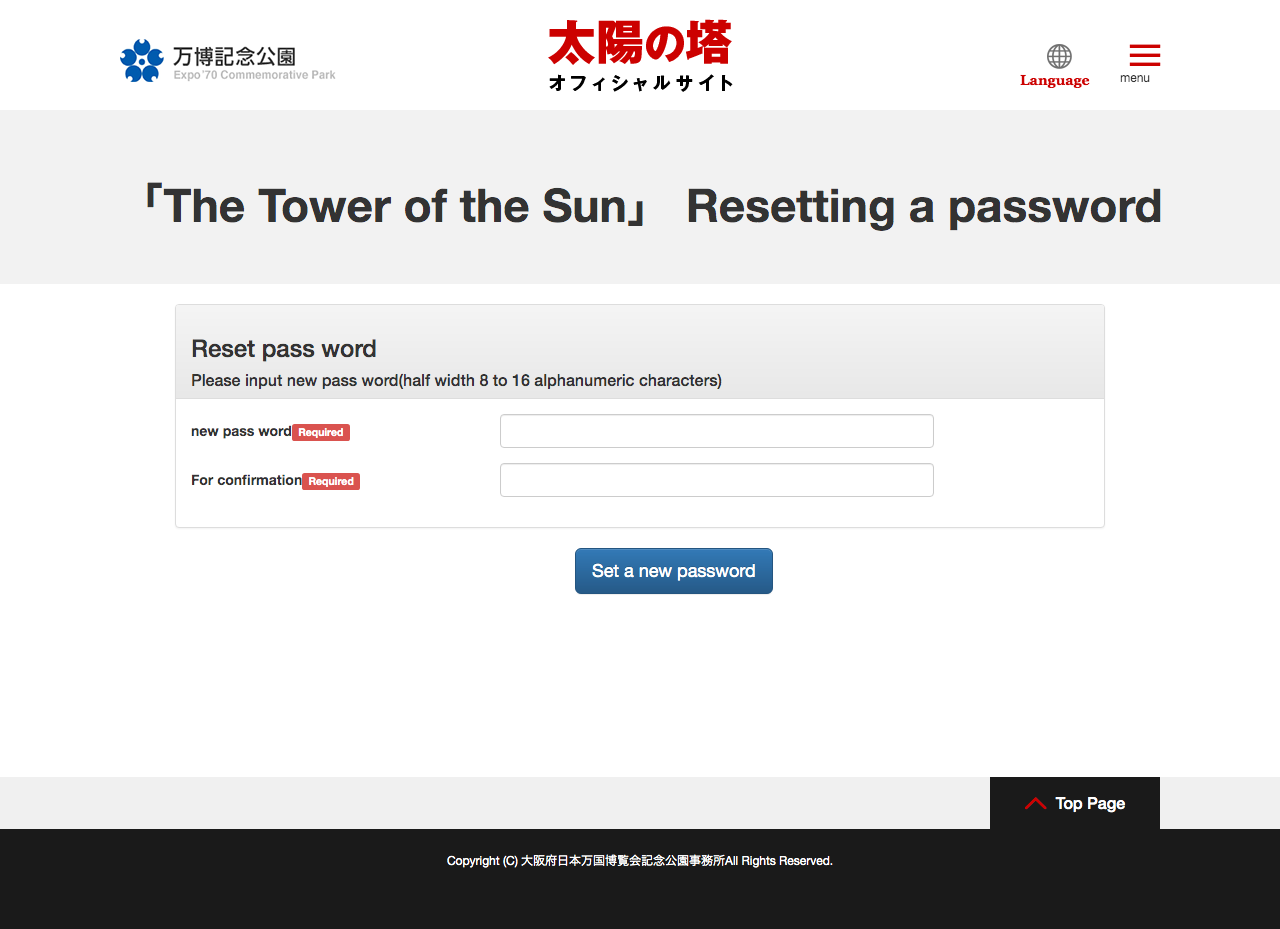
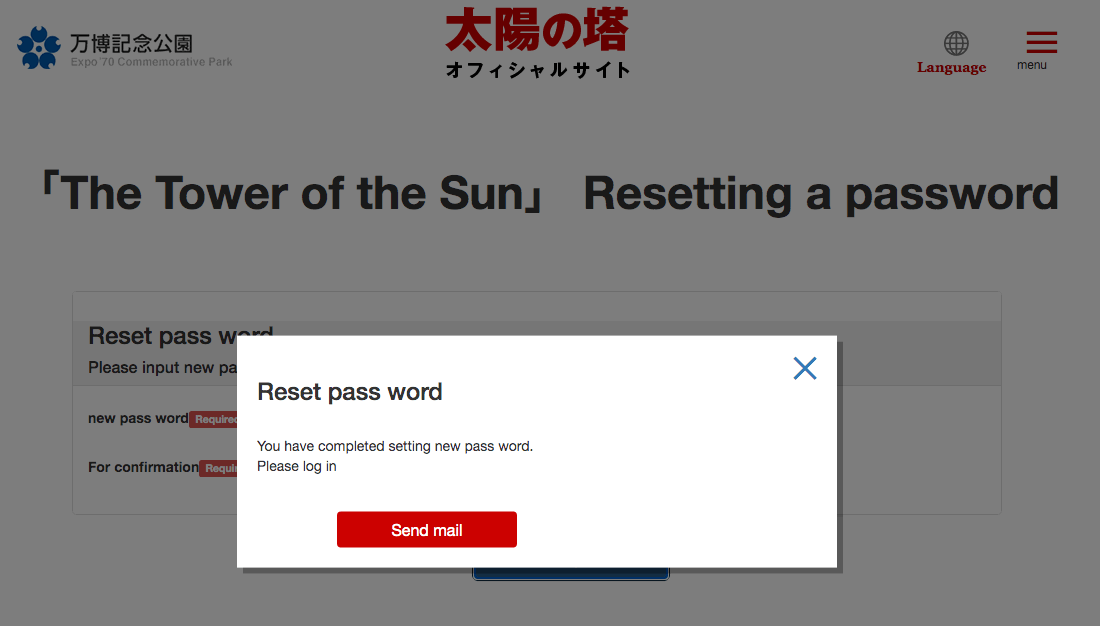
If you have not received the registration complete email for Tower of the Sun or reservation confirmation email
① Using a mobile or smartphone, etc.
You may not receive email if your settings are set to refuse or block specific domains, depending on the security settings for each carrier.
Adjust your settings so that you can receive emails from the following domain (URL).
@reserve.taiyounotou-expo70.jp
* Please refer to instructions from your mobile phone company on their website for details about how to adjust your email receipt settings.
② Users using PCs
Messages from the Tower of the Sun may be tagged as spam and sent to your spam folder.
Please check your spam folder or folders used to filter out email software, or refer to the website for your mail provider for more details.



